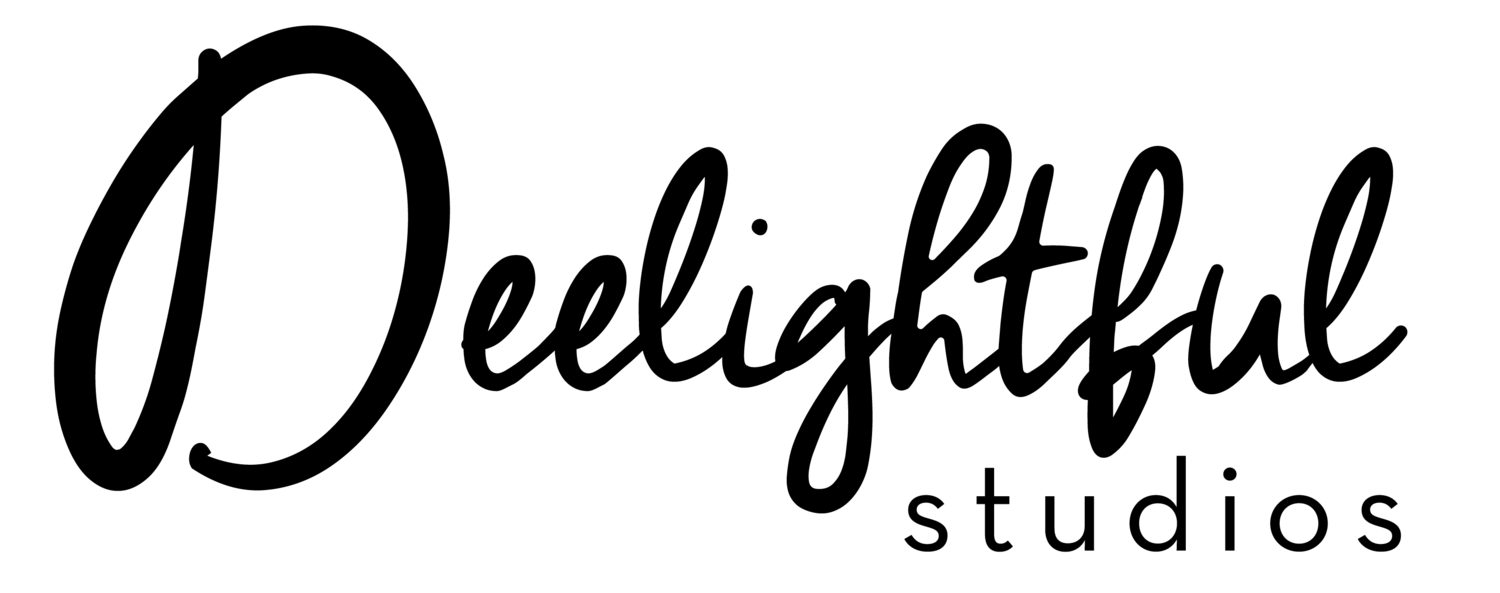Over the past few weeks there has been a surge from my online network getting in on the Pinterest action. Its quite possible you are just hearing about Pinterest. Or maybe
you just signed up. Whatever the case, if you are interested in
learning more from a dedicated Pinner this post is for you. And if you
are already familiar with the basics, stay tuned for my next feature--
Pinterest: A marketer's guide.
Launched in March of 2010, Pinterest has quickly become one of the fastest growing social networks. Through my late night cool hunting, I stumbled upon the invite-only beta and signed up. By the time spring turned into summer, Pinterest had changed the way I explored the web. So now I'm officially coining that acronym B.P. which stands for "Before Pinterest" because if you are anything like me, it will truly rock your world. Of course, don't forget to follow me!
Launched in March of 2010, Pinterest has quickly become one of the fastest growing social networks. Through my late night cool hunting, I stumbled upon the invite-only beta and signed up. By the time spring turned into summer, Pinterest had changed the way I explored the web. So now I'm officially coining that acronym B.P. which stands for "Before Pinterest" because if you are anything like me, it will truly rock your world. Of course, don't forget to follow me!
 |
| A view of my boards. I have 17 total (and counting) all on a variety of "deelightful" topics. |
What the heck is Pinterest?
Think of Pinterest as a digital white board. A place where you can "pin" anything and everything that you find visually stimulating, interesting, inspiring, or simply want to refer back to later. Each "pin" can be categorized by a theme which allows every user to have complete control over how they customize their "boards". The Pinterest community is driven by social sharing and the discovery of other users' boards.
Why should you use Pinterest?
Pinterest is all about what you make of it. As you can see from a preview of my boards above, I use it in a variety of ways. You'll find a ton of users who, like me:- discover new recipes
- get fashion, beauty, and style advice
- learn from easy and budget-friendly DIY projects
- plan their dream wedding and/or upcoming party
- find products and companies
- exchange fitness and health tips
- share photography, quotes, and little bits of humor
- explore (virtually) new travel destinations and different parts of the world
- swoon of the lovely interior design and decorating inspiration
Know the lingo.
There are a few key terms that any new Pinner needs to know:- Pin: An image that is either linked from a web site or uploaded from your computer. If a pin was added from a web site, you click on the pin to back to the original source- this will come in handy later. You can also add a description of what the image is or why you pinned it to give your board an extra personal touch.
- Board: The way in which your pins are organized. You can and should group together pins of similar topics a better browsing experience and to help spread your content. Pinterest has over 30 pre-defined themes you can use to categorize your boards.
- Re-pin: How content is shared among the Pinterest community. A re-pin signifies that your pin was discovered and added to another users' board.
- Pinsomnia: The unofficial medical condition for loosing sleep due to an obsession with the 'load more pins' option. You have been warned.
How you can sign up.
At the moment, Pinterest is still "invite only". If you would like an invite, leave a comment on this post with your email address. You can also visit the site to request access yourself: http://pinterest.com/landing/. Depending on the day and number of newbies registering, it could take anywhere for a few minutes to a few days to receive a confirmation. Once you get a confirmation email, you will need a Facebook or Twitter account to log in.
Discovering content.
The great thing about Pinterest, is that content can be found and shared a number of ways.- Followers: If you linked your Facebook or Twitter account, you can find and follow boards of friends you are already connecting with on other social networks. You can also follow the boards of any user from the general community. The more followers you have, the more your content will be shared. The more you follow, the more content you will automatically see. Just be sure to follow the users and boards that you are interested in to keep from things getting overwhelming.
- Search: The upper left hand corner features a search menu. You can type in anything to generate a wall of pins, boards, or people containing that keyword.
- Pinners you follow: Is the default view of Pinterst when you are logged in.
- Everything: Allows you to explore Pinterest by topic to discover new pins and follow other users.
- Video: Filters the main wall to show video pins only.
- Popular: Filters the main wall to the most re-pined images.
- Gifts: If added a comment that contains a $ sign to a pin, a price banner will automatically appear. This filter is super helpful for finding unique gifts within your budget.
 |
| The primary, in-app options for adding content. |
Adding content.
You can add content and pins to your board a few different ways.- Add Pin: Allows you to add a pin and description to an existing board from a web page. The easiest way to do this is by right clicking an image from the web site and selecting 'Copy Image Location'.
- Upload a Pin: Allows you to upload a pin from your computer.
- Create a Board: Allows you to create a whole new board (and add a pin) at the same time.
- 'Pin It' Button: Some sites have a special 'Pin It' button that allows you to directly pin content and see how many times it has been shared by others.
- Social Sharing: You can also share your every pin via Facebook or Twitter.
- Comment: You can add your thoughts to any pin and even us the "@Username" feature to communicate with a friend.
- Like: If you are non-committal, or just want to put extra emphasis on your love of a pin use the like button.
Other useful tips.
- You can edit your profile settings to share more (or less) about yourself.
- You can always 'edit' or 'delete' a pin or even an entire board.
- Learn the basic Pin Etiquette to keep the community respectful and collaborative.
- Speaking of collaboration, you can allow others to add pins to your board in the Settings menu.
- Don't forget to download the iPhone app.
- Go right to the source and ask for help if you need it.